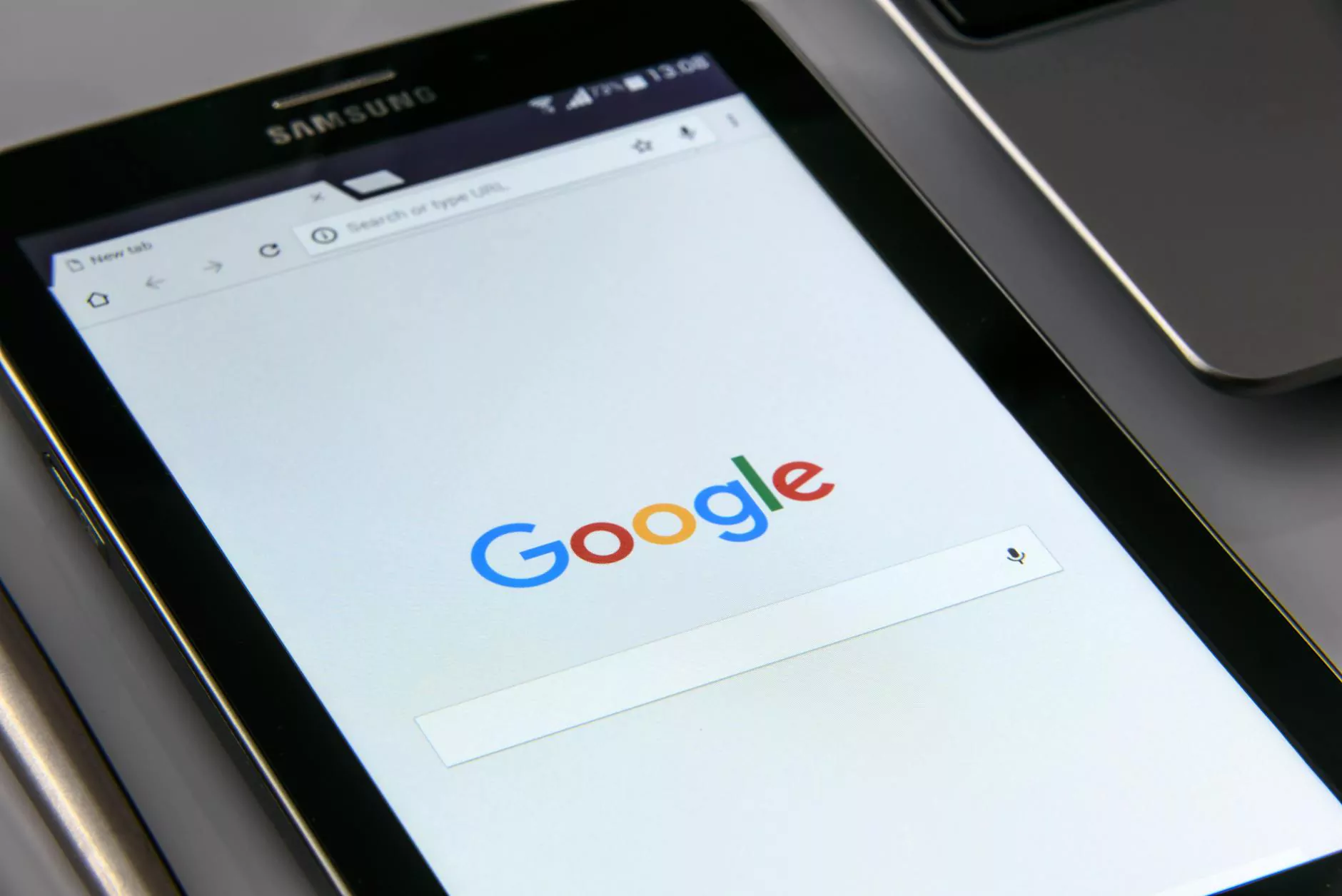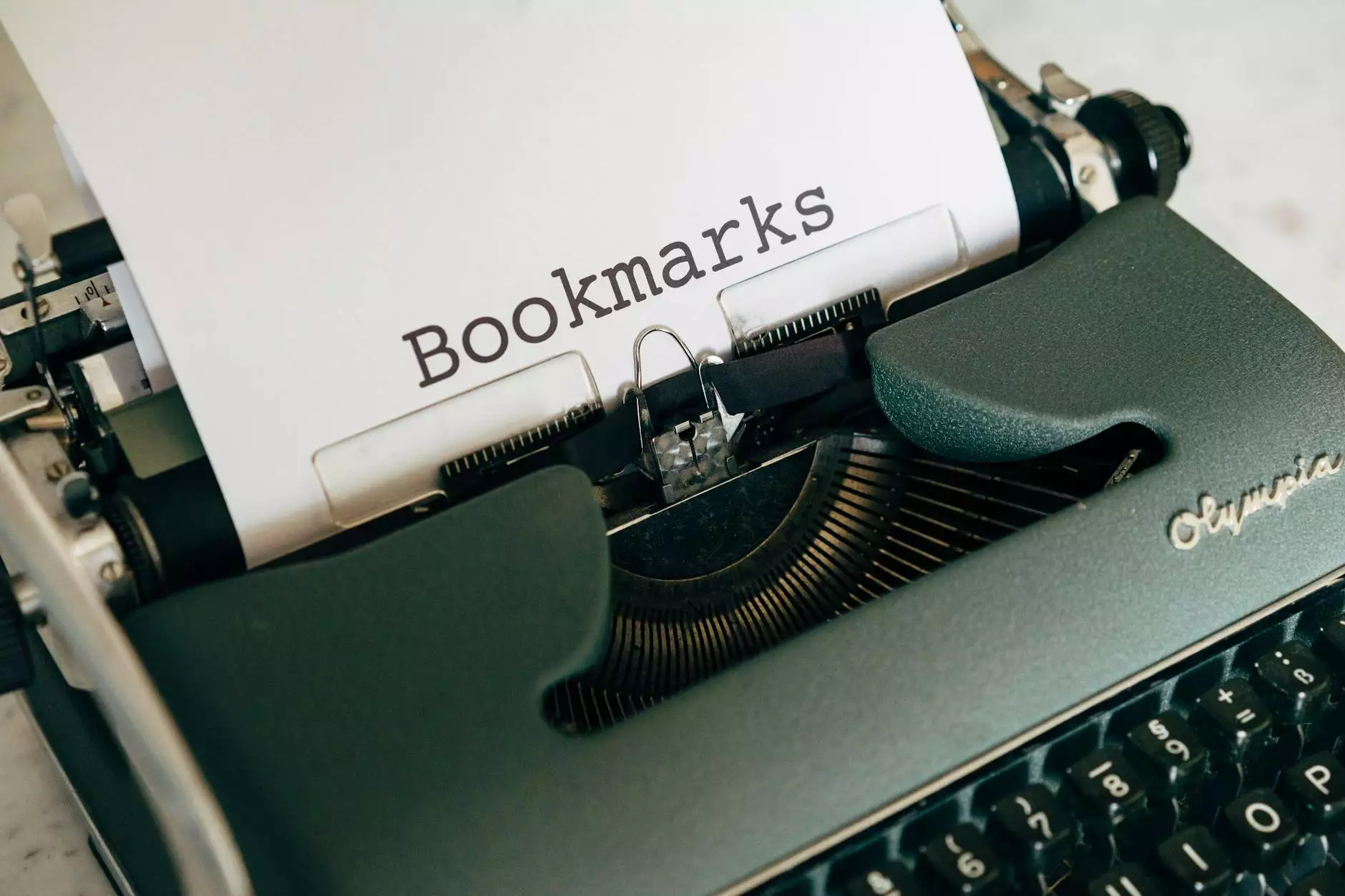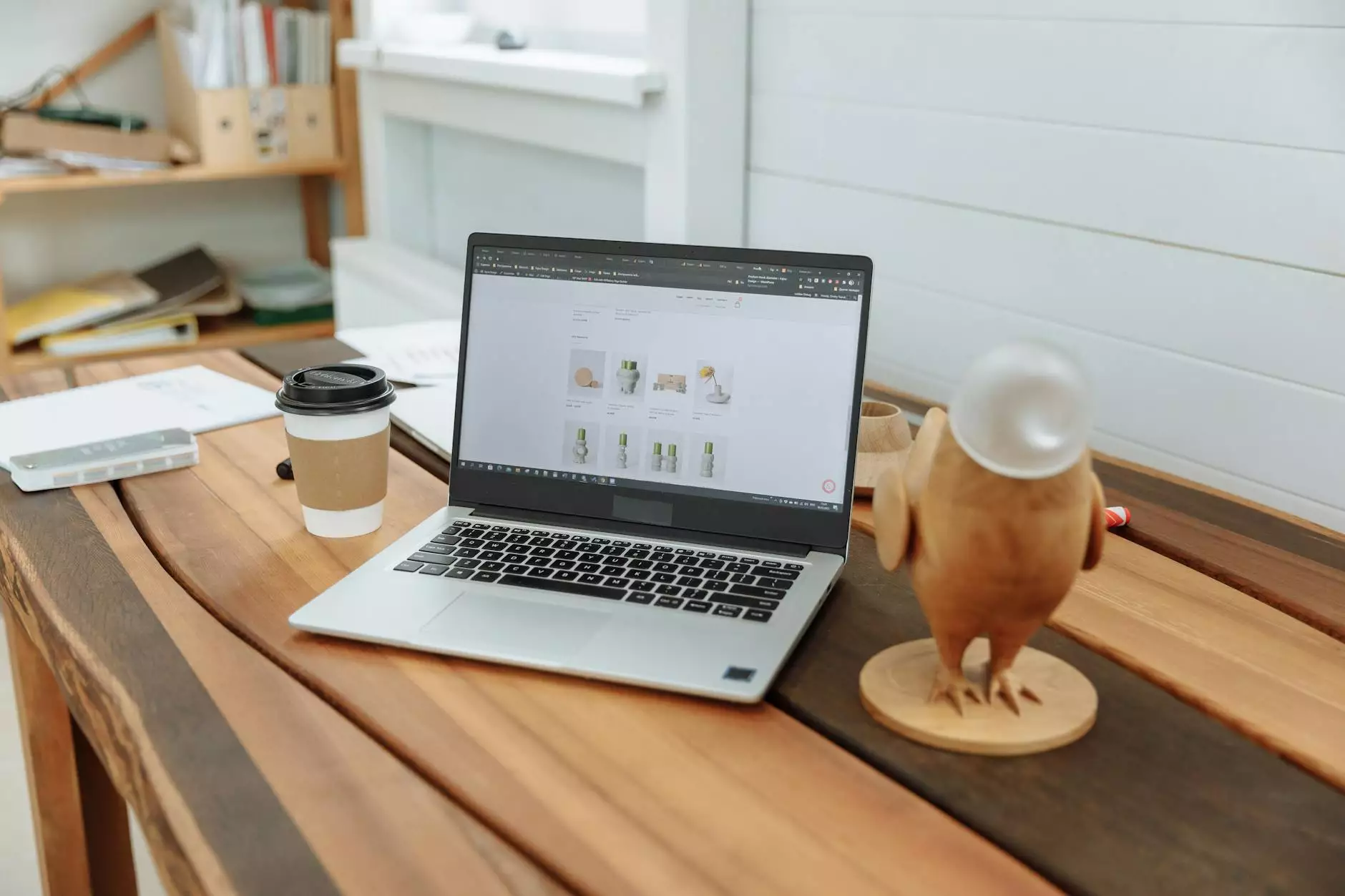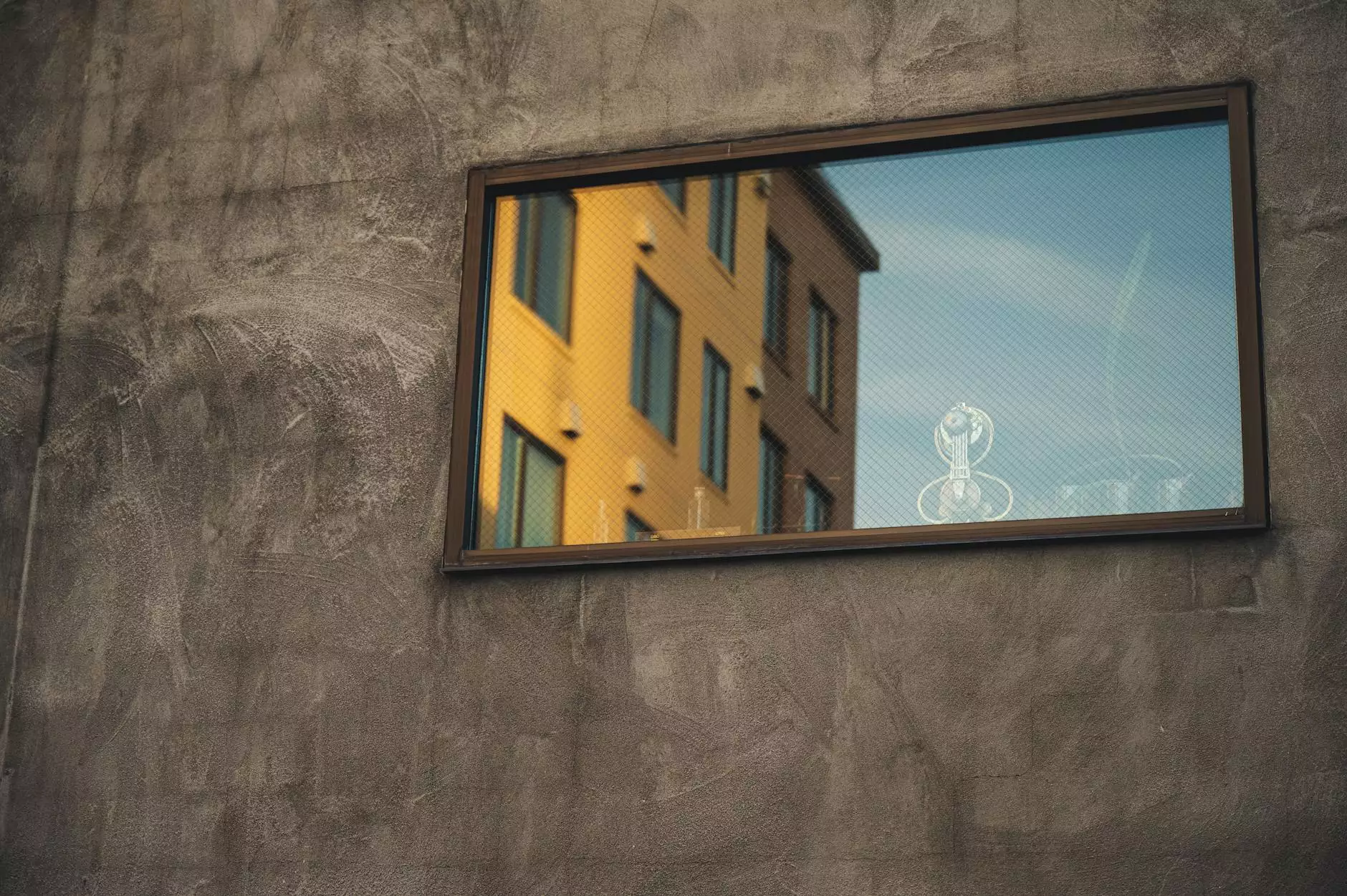How To Add A Table Of Contents To Oxygen Builder
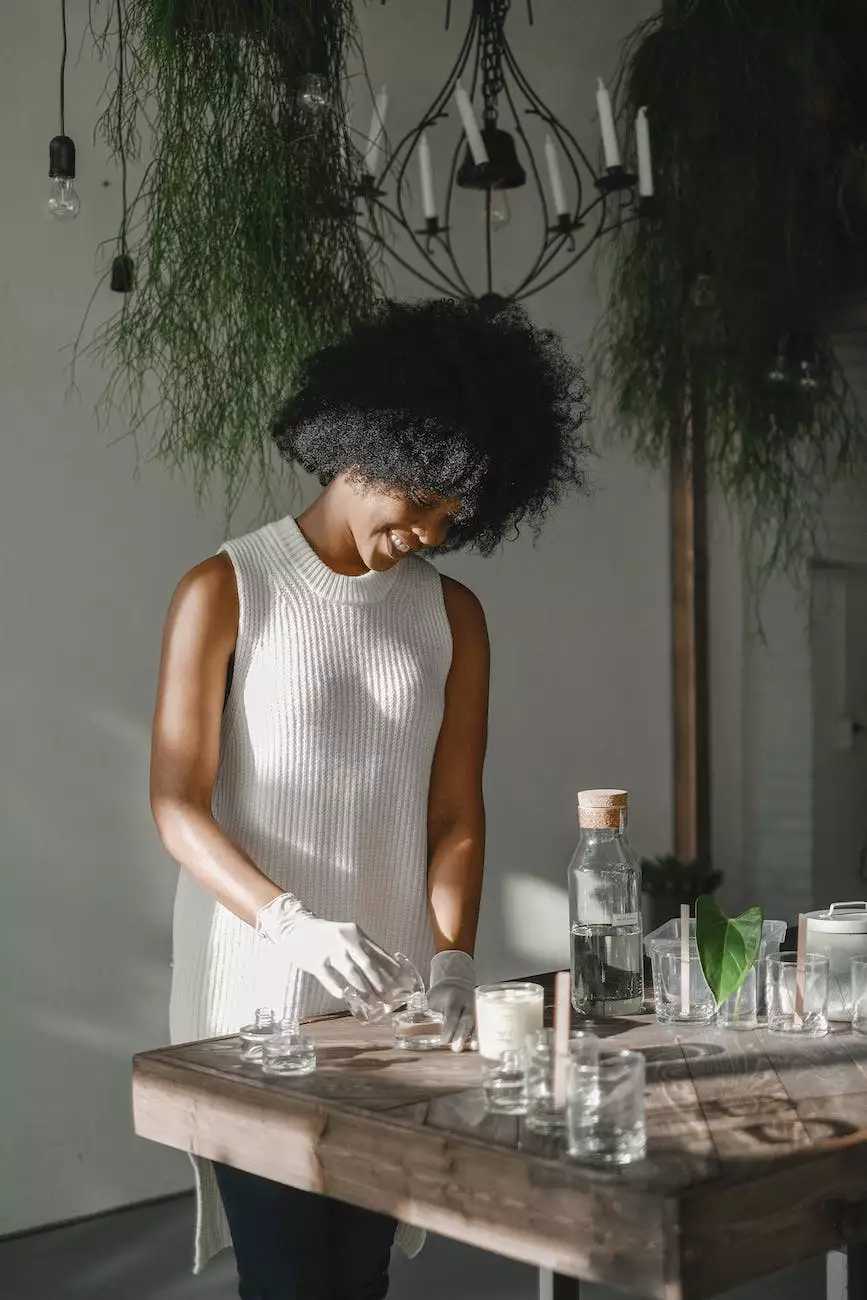
Introduction
Welcome to Genevish Graphics, your go-to resource for all things arts and entertainment in the visual arts and design world. Today, we will be discussing a crucial element in website development - the table of contents. Our guide will walk you through the process of adding a table of contents to Oxygen Builder, allowing you to enhance your website's user experience and improve navigation.
Why A Table Of Contents Matters
A table of contents serves as a roadmap for your website visitors, enabling them to navigate through your content with ease. It provides quick access to different sections, making it convenient for users to find what they are looking for. By incorporating a table of contents, you can improve the overall user experience, reduce bounce rates, and keep visitors engaged for longer periods. It adds a touch of professionalism and organization to your website.
Getting Started With Oxygen Builder
Before we dive into the steps of adding a table of contents, let's first get familiar with Oxygen Builder. Oxygen Builder is a powerful website building tool that allows you to create stunning, customizable websites without the need for extensive coding knowledge. Its intuitive drag-and-drop interface and robust features make it an excellent choice for both beginners and experienced web developers.
Step 1: Installing The Table Of Contents Plugin
To add a table of contents to Oxygen Builder, you'll need to install a dedicated plugin. We recommend using the "Easy Table of Contents" plugin, which seamlessly integrates with Oxygen Builder and offers a range of customizable options. Follow these simple steps to install the plugin:
- Go to your WordPress dashboard.
- Navigate to "Plugins" and click on "Add New".
- Search for "Easy Table of Contents" in the search bar.
- Click on "Install Now" and then click on "Activate".
- Once activated, the plugin will appear in your WordPress menu.
Step 2: Configuring The Table Of Contents Settings
After installing the plugin, you'll need to configure the table of contents settings according to your preferences. Follow these steps:
- Click on the "Easy Table of Contents" option in your WordPress menu.
- Choose the settings that best suit your website's design and layout.
- Select where you want the table of contents to appear - typically at the beginning of your content.
- Customize the appearance of the table of contents, such as font size, color, and style.
- Save your settings.
Step 3: Implementing The Table Of Contents In Oxygen Builder
Now that the plugin is installed and configured, it's time to add the table of contents to your Oxygen Builder-designed page. Follow these steps:
- Edit the page in Oxygen Builder where you want to add the table of contents.
- Insert a "Shortcode" module from the Oxygen Builder interface.
- Within the "Shortcode" module, enter the shortcode provided by the "Easy Table of Contents" plugin.
- Customize the module's appearance to match your website's design.
- Publish or update your page to see the table of contents in action.
Conclusion
Congratulations! You have successfully added a table of contents to your Oxygen Builder page. By implementing this valuable navigation tool, you have enhanced your website's user experience and made it easier for visitors to explore your content. Remember to regularly update your table of contents as you add or modify your website's sections. Enjoy the benefits of improved navigation and watch as your website ranks higher on search engine results pages. If you have any further questions or need additional assistance, feel free to reach out to the Genevish Graphics team. Happy table of contents building!